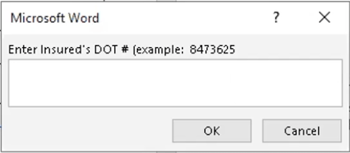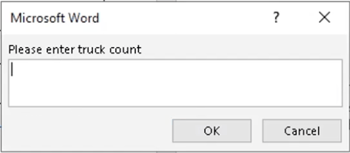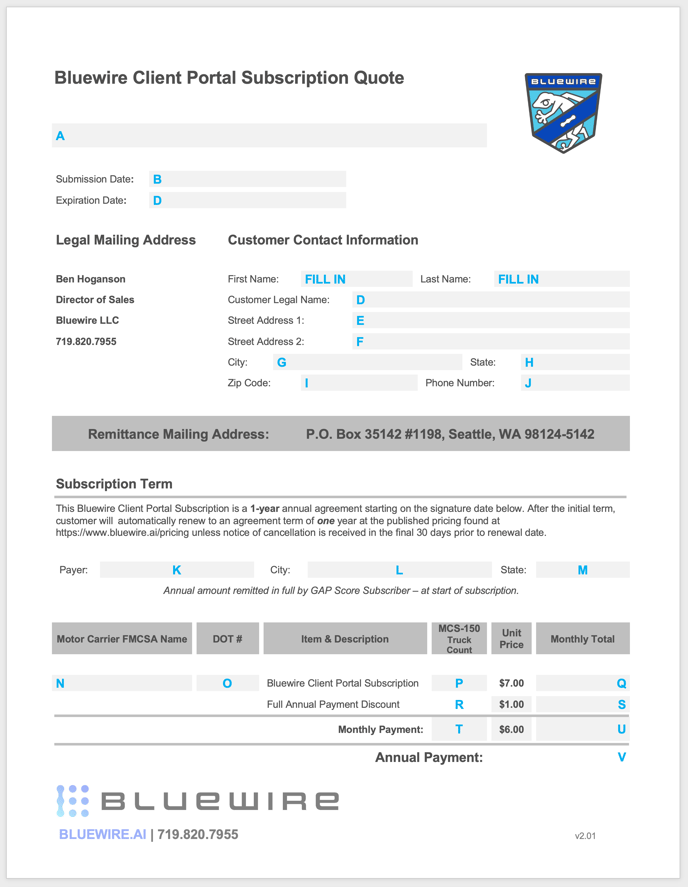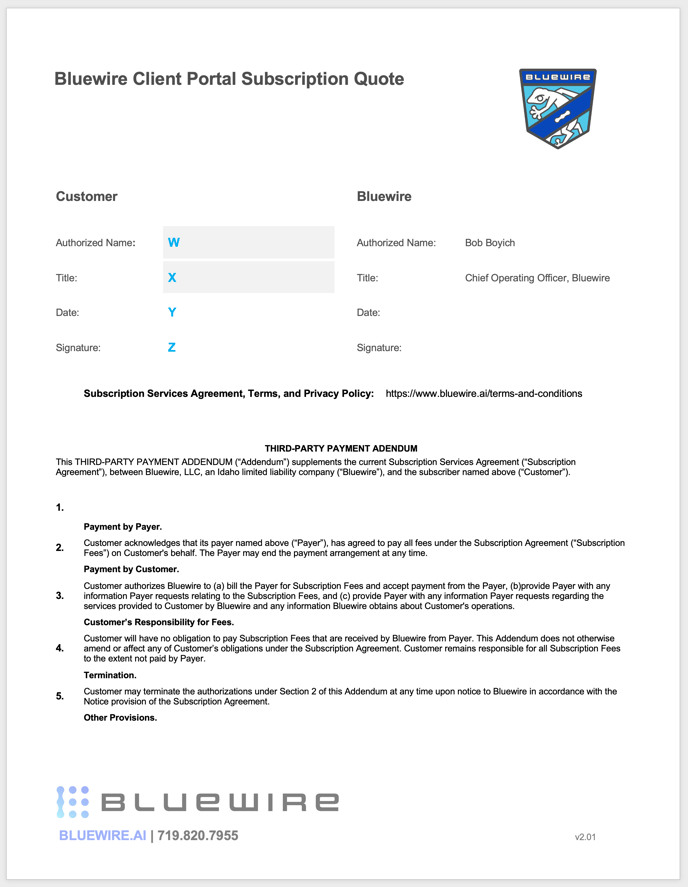How to integrate a Bluewire Client Portal Subscription Quote into your Applied Epic system.
Are you looking to offer the Bluewire Client Portal Subscription to your clients at renewal? This article explains the steps to add the Bluewire Client Portal Subscription quote into your Applied Epic system.
The integration is designed to streamline the inclusion of Bluewire's Client Portal Subscription into your proposal at renewal. As the form is opened, the Agent or Producer will be greeted with two pop-up screens, requesting input. First, they are prompted to enter the Insured's DOT #:
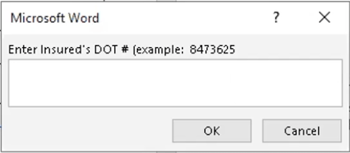
Next, they are prompted to enter the Insured's Truck Count or Power Unit count.
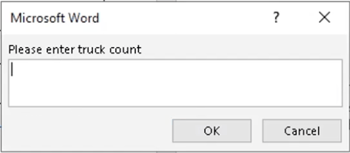
Both the DOT # and Truck Count values entered into the pop-ups will be inserted into the template in the appropriate locations.
The only other two fields that need to be filled in are the First Name and Last Name of the Insured's Contact. These fields can be automatically integrated, but many of our customers leave this blank, as they want the opportunity to confirm appropriate contact is listed.
STEP 1:Download The Template
- Click here to download the Bluewire Client Portal Subscription Quote Template.
STEP 2: Import The Template Into Your System As A Template Document
- The Template should be located under Policy > Summary/Proposal Templates
STEP 3: Add System Fields To Your Template Document
Notes:
- You'll want to reference Diagram 1 - Quote Form Fields and Tables A-Z below, as a guide to properly setup your fields.
- To setup the fields, use the <F9> key to toggle "field view mode".
- You will need the Epic Add-In installed in Microsoft Word.
- If you need assistance configuring your template, the Applied support team is extremely helpful. They can be reached at 800.999.6512.
- In Microsoft Word, within the Ribbon, click the Add Ins tab.
- Click Applied
- Click Data
- Click through to find the correct field
- Click Insert
Diagram 1 - Quote Form Fields
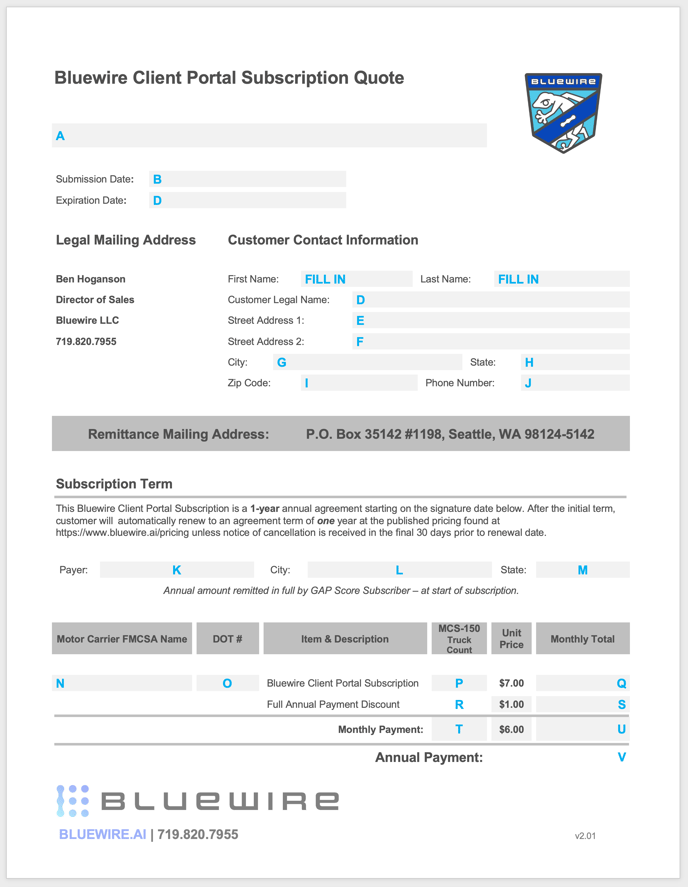
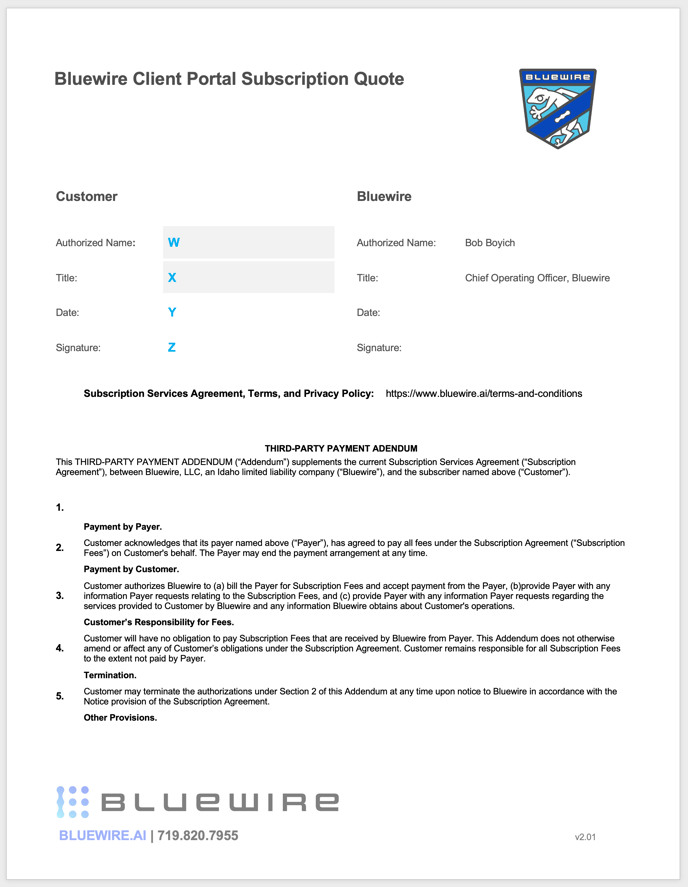
TABLES A - Z: FIELD TRANSLATION TABLES
Each of the fields listed above in DIAGRAM 1, are described in an associated Field Translation Table below (A-Z). Please reference these tables, during integration, as the Descriptions, Values, and Formulas will help you establish the proper integration data points.
Table A - Field A
| COMPONENT |
VALUE |
| Description |
Your Agency's Name |
| Value |
Your Agency's Name |
| Formula |
This is static text that can be entered directly into the template
|
Table B - Field B
| COMPONENT |
VALUE |
| Description |
Submission Date |
| Value |
MSSEFFDATE |
| Formula |
{ DOCVARIABLE MasterAccountMerge.Marketing.MarketingSubmissionDetail
.MMSEffDate'1'16 } |
Table C - Field C
| COMPONENT |
VALUE |
| Description |
Expiration Date |
| Value |
MSSEXPDATE |
| Formula |
{ DOCVARIABLE MasterAccountMerge.Marketing.MarketingSubmissionDetail
.MMSExpDate'1'14 } |
Table D - Field D
| COMPONENT |
VALUE |
| Description |
Customer Legal Name |
| Value |
NAME |
| Formula |
{ DOCVARIABLE MasterAccountMerge.Account.Client.MainBusContactInfo
.Contact.Name*0*4 } |
Table E - Field E
| COMPONENT |
VALUE |
| Description |
Street Address 1 |
| Value |
ADDRESS1 |
| Formula |
{ DOCVARIABLE MasterAccountMerge.Account.Common.Address.Address1 *0*7 } |
Table F - Field F
| COMPONENT |
VALUE |
| Description |
Street Address 2 |
| Value |
ADDRESS2 |
| Formula |
{ DOCVARIABLE MasterAccountMerge.Account.Common.Address.Address2 *0*8 } |
Table G - Field G
| COMPONENT |
VALUE |
| Description |
City |
| Value |
CITY |
| Formula |
{ DOCVARIABLE MasterAccountMerge.Account.Common.Address.City *0*9 }
|
Table H - Field H
| COMPONENT |
VALUE |
| Description |
State |
| Value |
STATECODE |
| Formula |
{ DOCVARIABLE MasterAccountMerge.Account.Common.Address.StateCode *0*10 } |
Table I - Field I
| COMPONENT |
VALUE |
| Description |
Zip Code |
| Value |
POSTALCODE |
| Formula |
{ DOCVARIABLE MasterAccountMerge.Account.Common.Address.PostalCode *12*11 } |
Table J - Field J
| COMPONENT |
VALUE |
| Description |
Phone Number |
| Value |
NUMBER |
| Formula |
{ DOCVARIABLE MasterAccountMerge.Account.Common.PhoneNumber*6*12 } |
Table K - Field K
| COMPONENT |
VALUE |
| Description |
Your Agency's Name |
| Value |
Your Agency's Name |
| Formula |
This is static text that can be added directly into the template |
Table L - Field L
| COMPONENT |
VALUE |
| Description |
Your Agency's City |
| Value |
Your Agency's City |
| Formula |
This is static text that can be added directly to the template |
Table M - Field M
| COMPONENT |
VALUE |
| Description |
Your Agency's State |
| Value |
Your Agency's State |
| Formula |
This is static text that can be added directly to the template |
Table N - Field N
| COMPONENT |
VALUE |
| Description |
Motor Carrier FMCSA Name |
| Value |
NAME |
| Formula |
{ DOCVARIABLE MasterAccountMerge.Account.Client.MainBusContactInfo
.Contact.Name*0*4 } |
Table O - Field O
| COMPONENT |
VALUE |
| Description |
DOT # |
| Value |
This field references a manual input field located on a pop-up window |
| Formula |
{ ASK DOTNumber "Enter Insured's DOT # (example: 1234567)" \*MERGEFORMAT }{ REF DOTNumber } |
Table P - Field P
| COMPONENT |
VALUE |
| Description |
MCS-150 |
| Value |
This field references a manual input field located on a pop-up window |
| Formula |
{ ASK truckcount "Please Enter The Truck Count" \*MERGEFORMAT }
{REFtruckcount} |
Table Q - Field Q
| COMPONENT |
VALUE |
| Description |
Monthly Total - Bluewire Client Portal Subscription |
| Value |
This is a calculated field |
| Formula |
{ ={ ={ REFtruckcount }*7}\#$#,###.00 } |
Table R - Field R
| COMPONENT |
VALUE |
| Description |
<BLANK> |
| Value |
<BLANK> |
| Formula |
This field is intentionally left blank |
Table S - Field S
| COMPONENT |
VALUE |
| Description |
Full Annual Payment Discount |
| Value |
This is a calculated field. |
| Formula |
{ ={ ={ REFtruckcount }*1}\#$#,###.00 } |
Table T - Field T
| COMPONENT |
VALUE |
| Description |
<BLANK> |
| Value |
<BLANK> |
| Formula |
This field is intentionally left blank |
Table U - Field U
| COMPONENT |
VALUE |
| Description |
Monthly Payment - Monthly Total |
| Value |
This is a calculated field |
| Formula |
{ ={ ={ REFtruckcount }*6}\#$#,###.00 }{ SETMONTHLY
"{ ={ REFtruckcount }*6}" } |
Table V - Field V
| COMPONENT |
VALUE |
| Description |
Annual Payment |
| Value |
This is a calculated field |
| Formula |
{ ={ ={ REFMONTHLY }*12 }\#$#,###.00 } |
Table W - Field W
| COMPONENT |
VALUE |
| Description |
Authorized Name |
| Value |
DocuSign field |
| Formula |
The name of the client representative authorized to sign this contract. |
Table X - Field X
| COMPONENT |
VALUE |
| Description |
Title |
| Value |
DocuSign field |
| Formula |
The title of the client representative authorized to sign this contract |
Table Y - Field Y
| COMPONENT |
VALUE |
| Description |
Date |
| Value |
DocuSign field |
| Formula |
The date this document is signed by the client representative authorized to sign this contract |
Table Z - Field Z
| COMPONENT |
VALUE |
| Description |
Date |
| Value |
DocuSign field |
| Formula |
The signature of the client representative authorized to sign this contract |